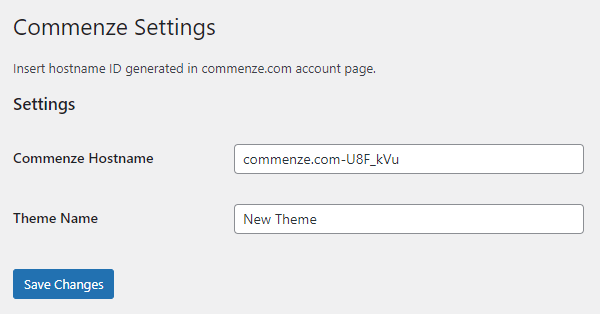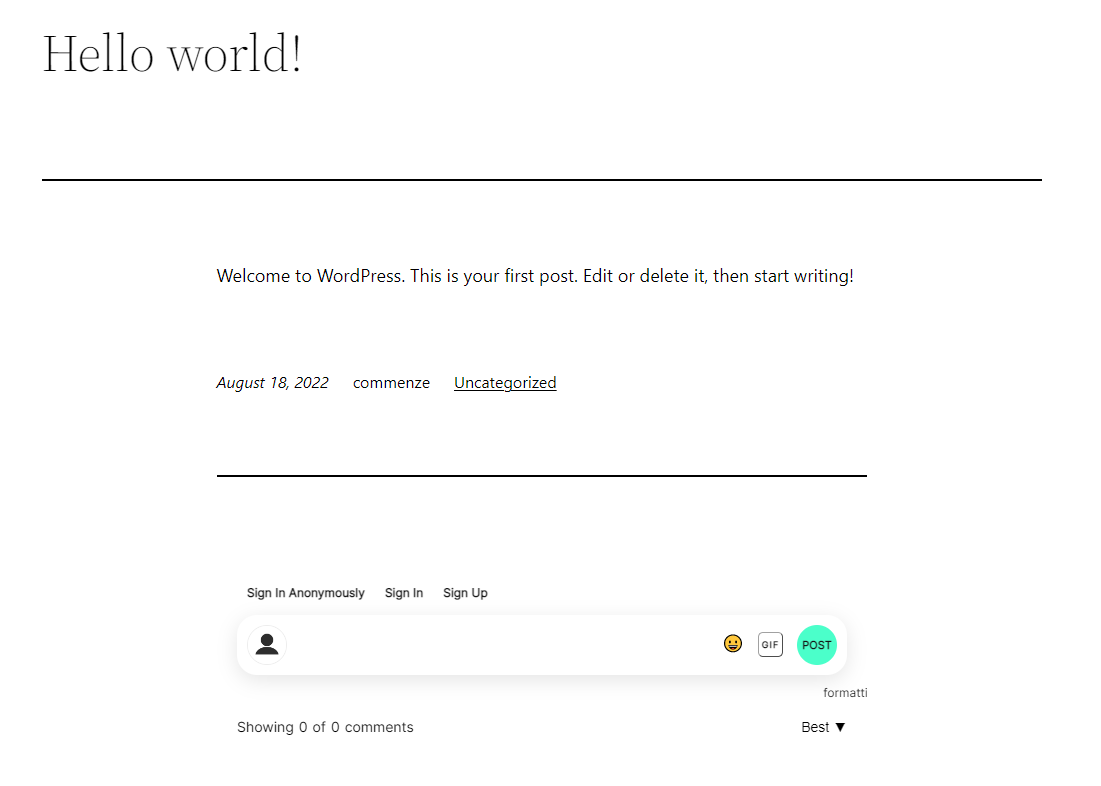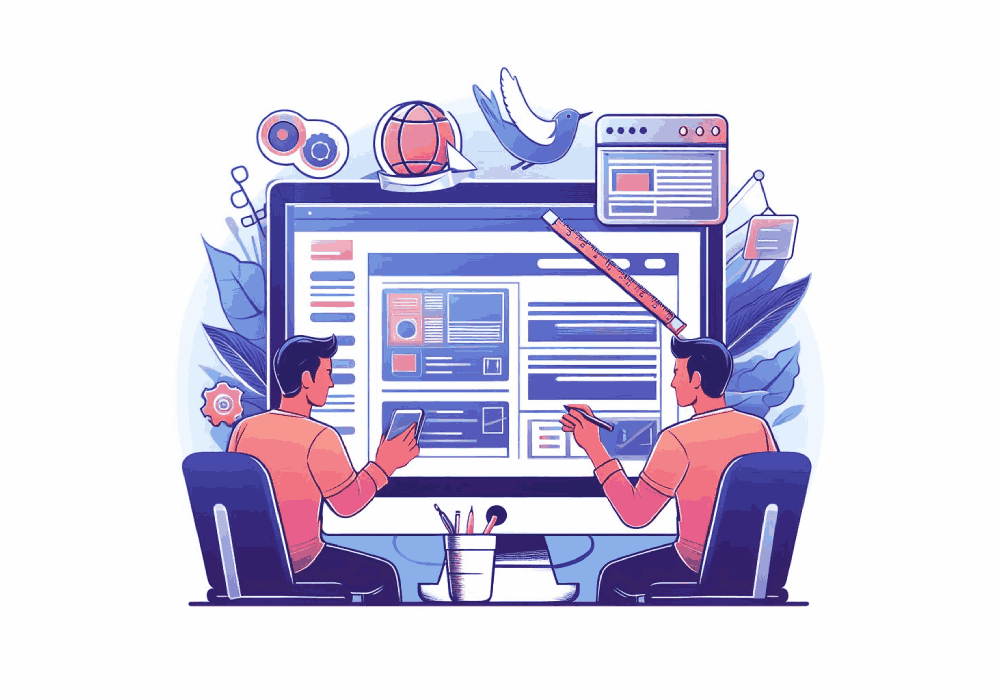This website uses cookies to ensure you get the best experience on our website.
Adding custom themed comment sections to your wordpress blog
Wordpress provides you with a comment section for all of your blog pages, but it leaves people with less than desired, from lack of functionality for users, lack of admin controls and the inability to customize the design to match your website.
There are a few alternatives to help with some of these issues. Commenze is the only one that offers fully customizable comment sections that can be added to Wordpress that allow you to fully match the look and feel of your website.
Commenze also allows for advanced features such as shadow banning, profanity filter, locked threads and much more.
saas
02 Aug, 2023
Written by
Matthew Randle
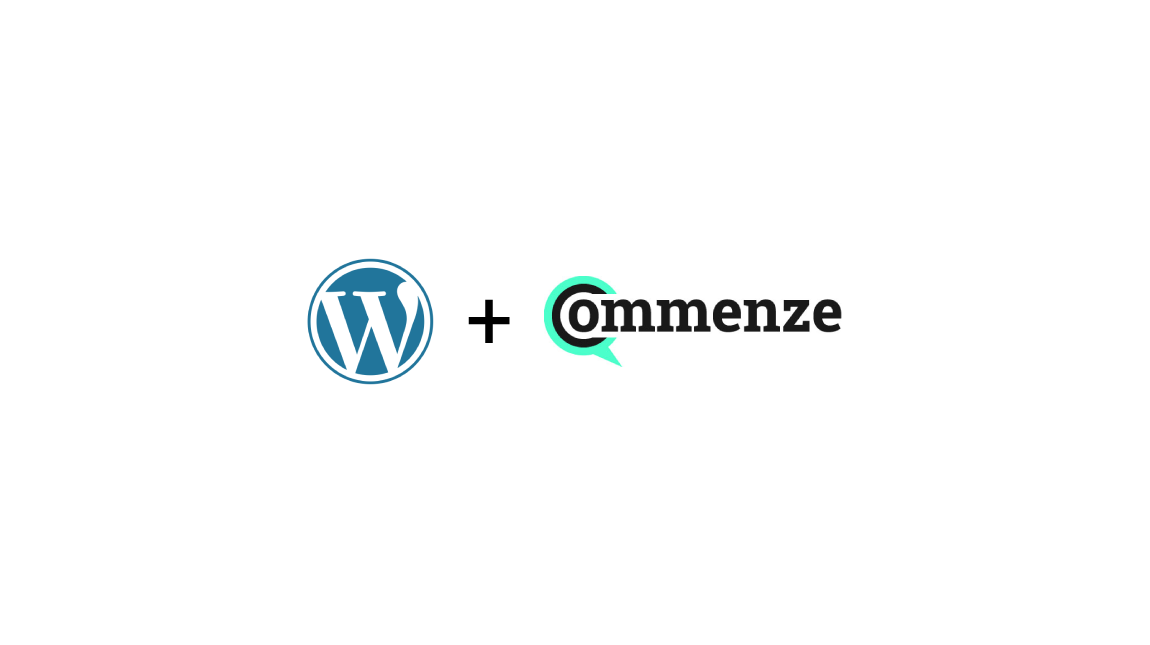
Set up Commenze
The first step is to Sign up to Commenze and start your free trial (no credit card required).
Once you've signed up you will be taken to the add site screen.
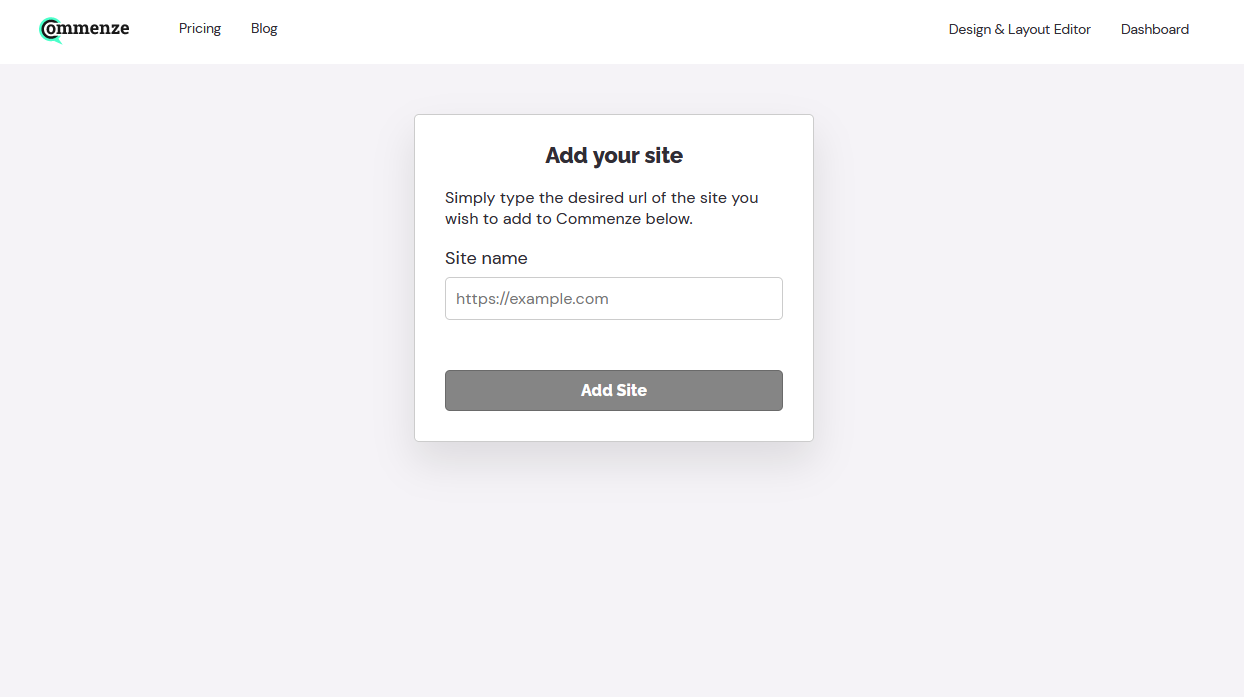
In the text box add your sites name that you wish to add Commenze to, for example, https://commenze.com, and then press the "Add Site" button.
You will then be shown the install page. Make sure you have the site you entered chosen (if you only added 1 it will but automatically chosen).
Keep this page open for the next step.
Installing the Commenze WordPress plugin
On your WordPress admin dashboard click Plugins on the left-hand side:
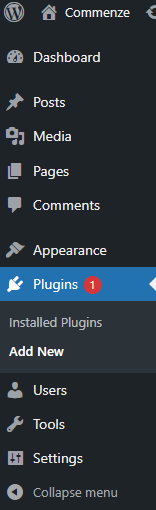
From there click on the "Add New" button at the top then search for "Commenze" in the search bar.
The Commenze plugin will show. Click the "Install" button, followed by the "Activate" button.
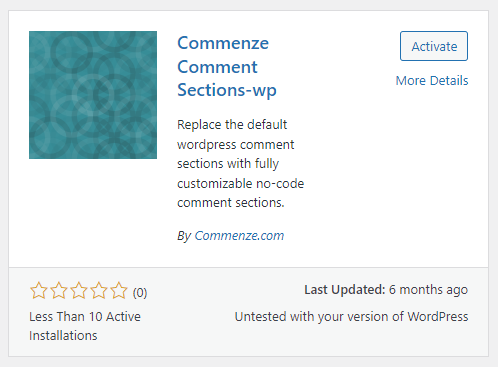
Once the plugin is activated on the side bar of the Wordpress dashboard hover over "Settings" and then click "Commenze Settings".
You will be shown a screen like this:
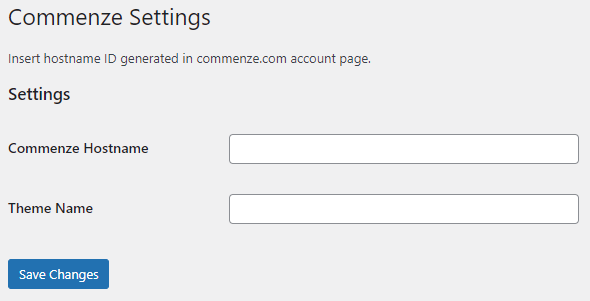
All you have to do now is copy the values shown on the install page we kept open earlier:
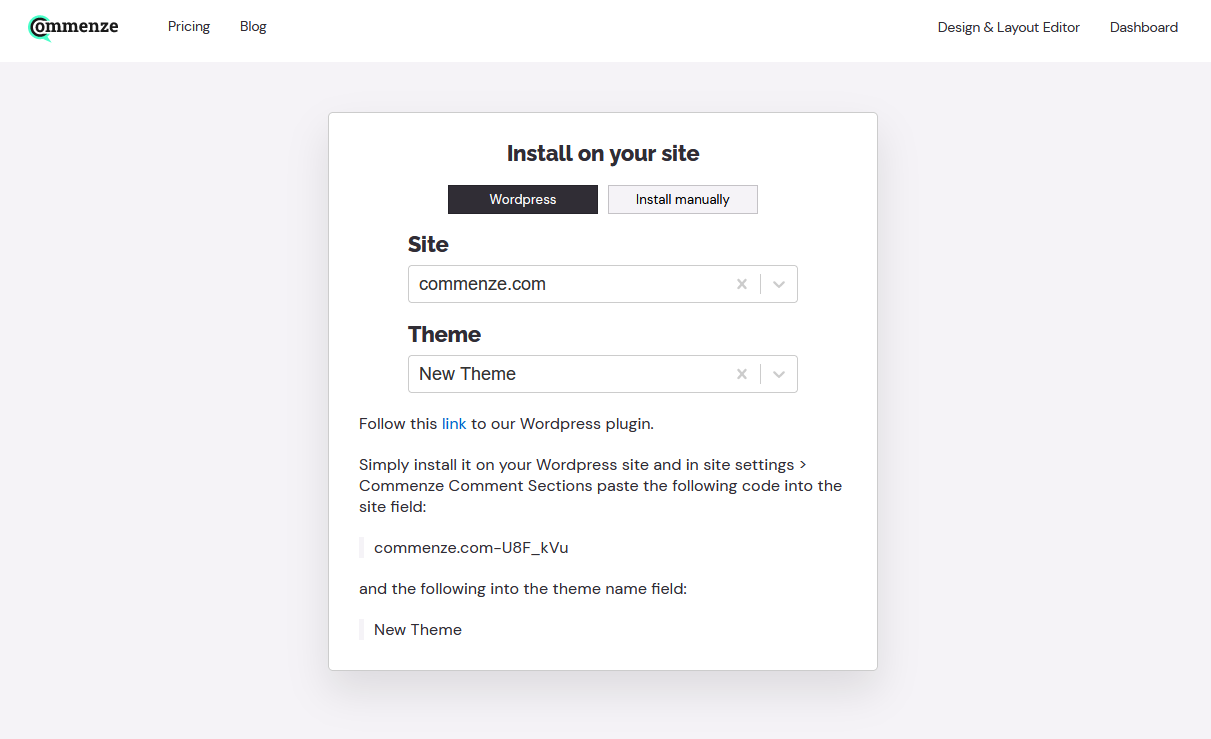
And then paste them into the 2 text fields shown on the Wordpress settings screen and it the "Save" button:
How easy was that?
That's it! Now if you view any of your Wordpress blog pages you will see your new Comment section!
Bonus: Customizing your theme
Let's take this one step further and customize your comment section! For this example we want to change the default green "POST" button to be blue instead.
Head over to the Drag and drop editor.
Click on the "POST" button and the settings for that element will open on the right:
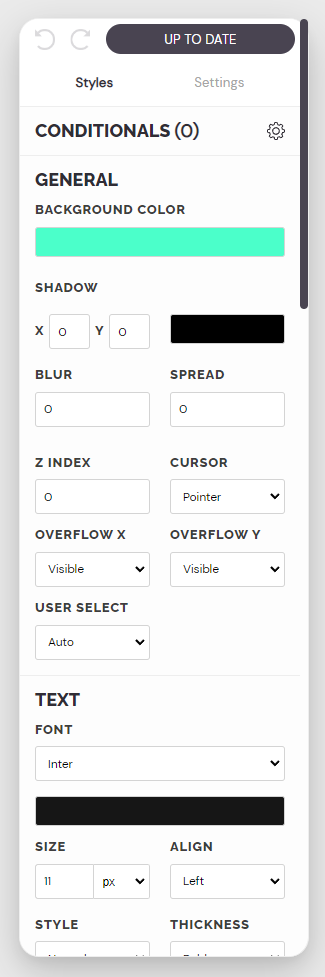
Click on the background color box and change the color to anything you want:
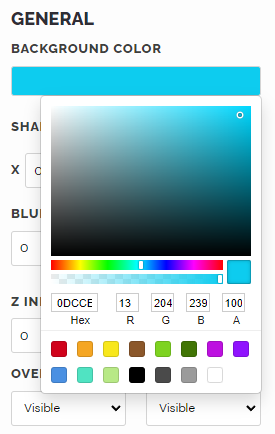
Hit the save button and that's it! Refresh your WordPress page and view the changes which are updated instantly:
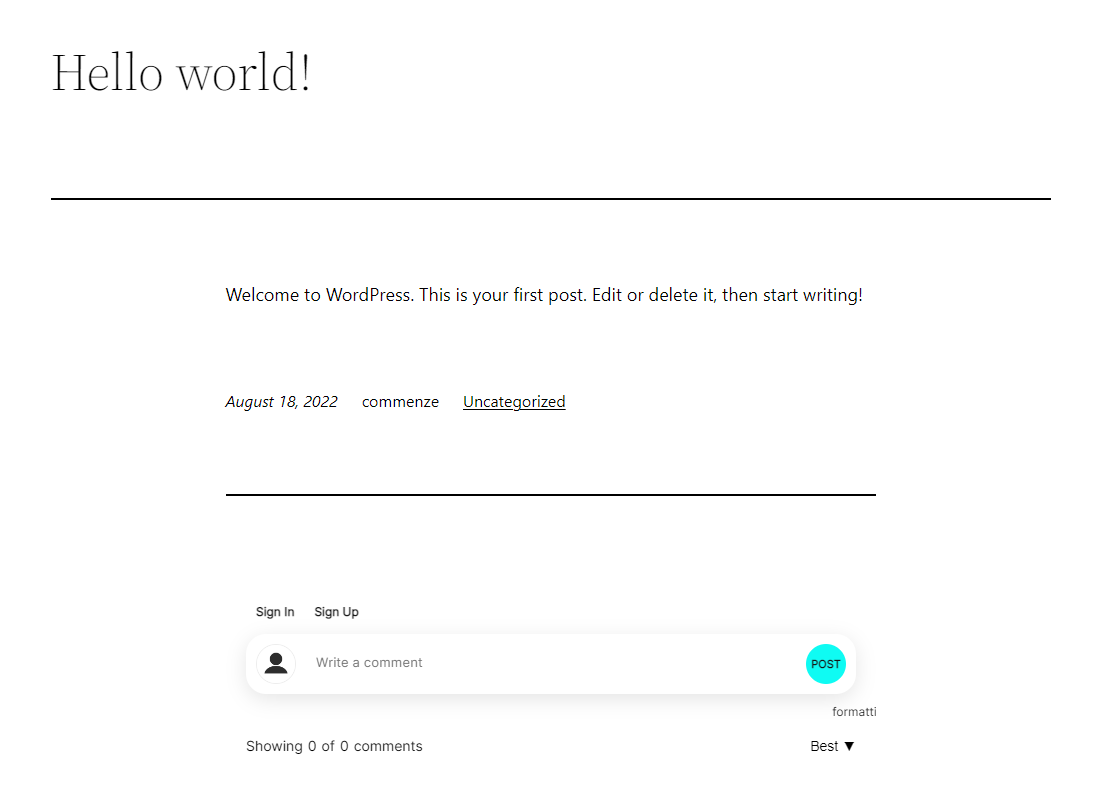
Anything can be customized on your comment sections. So have fun playing around and matching the design of your website, giving it a truly custom feel!
Sign up to Commenze and start your free trial, no credit card is required.
Copyright Commenze. All rights reserved.